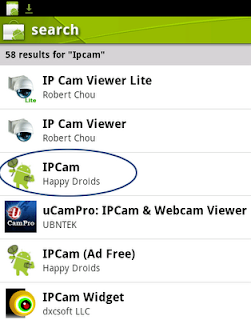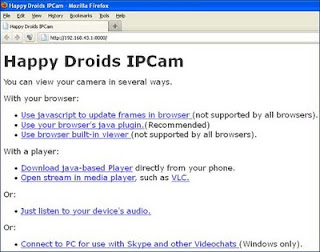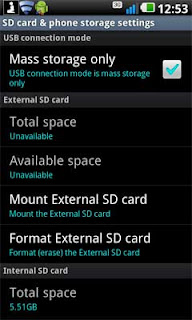With so many activities in our
Android phone, of course, very influential on
Android battery life. Just like humans, do not use
Android battery durability. There may be of some friend who needs to know the
Android Battery Saving Tips:
1. Turn off Live Wallpaper.
Live wallpaper does look beautiful but it would be very draining Battery
2. Choose a color wallpaper dark / black
black will require a smaller energy flows from the bright colors.
3. Choose a color theme louncher dark / black.
4. Select display lighting level of the lowest.
5. Use a little Home screen
the more home screen will overload the processor and ram.
6. Use the widget minimum (choose which is considered the most important), the more widgets will be more and more applications running in the background, will spend much ram the tip of his will to power Battery too.
7. Non Enable all animations.
8. Use 2G services (3G off)
Mobile is always looking for continuous network, if we're not in a good mobile phone network will put its energy to always look for the network.
9. Still nothing to do with point 8
Mobile put in place where signals can be received well. If the very low signal strength is better positioned on the flight mode.
10. Try to use Aplication which has a black background.Example: chat -> Trillian
browsing -> UC browser (night mode)
Facebook -> TweetDeck
sms -> hancentsms (with a black theme)
explorer -> astro / root explorer
etc...
11. More selective in which if the installed application will run in the background.
12. Non Enable Auto sync on the application or minimize the time interval in sync. Maybe a 15 minute interval is usually use in setting back to 1 hour or even longer.
13. Turn off the GPS, WIFI and Bluetooth when not needed.
14. Turn off vibrate profile and reduce the ringing sound. Vibrating ring and the large volume clearly requires considerable energy.
But what if we need a vibration at certain moments? During the field work for example. While still at home but we certainly do not need the vibrate or loud noises. Automate the solution is just to install the Auto Switch Profile,
15. Turn off the internet data connection when not needed. By installing APNdroid, Or Juice Defender (free in the market). But I personally recommend installing the Green Power Premium. For those who really want to save battery! Try looking at the android market is lightweight but complete application.
with this application we can set how many minutes / hours connection, the data is open and how long the connection is open, this application has a night mode, so at night we have set the time of this application will enable all service disable the data connection.
(This application! cause we do not always conect internet so Push email service! Messaging Push, MMS will not normal walk)
strongly recommended!
A. Always Deadly Applications running in background with task killer task or Andvance Killer or the like.
Reason: System is a system in an intelligent android, he knows now where he needs a ram or not, if he needs a ram then he will automatically close the application that it is no longer needed.
Applications close by force (task killer) will only burden the CPU and ram when the application was re-ignited. This fact will make the battery run out quickly.
That is the underlying why no exit / close on most android apps.
Arguably still!
A. CPU Throttling or lowering the Processor Clock Speed. Usually with
Set CPU install (root). Until now drop clock speed of the processor is still debated in the forums whether it is effective android or no, there are some who regard this way can save battery instead say there is some sort of application is not useful and even make fast battery runs out.
Reasons that support:
- By lowering the clock speed automatic electric energy which flows into proci will be smaller.
- Moreover, when we do not currently require large proci, for example, when the screen is off or in the middle of the night we were sleeping. At the time of course we certainly are not using the phone so what's the clock speed of 1 GHz?
Reject reason:
- Android is an intelligent platform, and since the emergence of enclair (2.1) has the ability management proci android, ram, etc. Battery better. When the phone is not used, the android will automatically lower its energy into proci.
- The application always sets CPU continuously monitors the current to the rated proci Battery instead will take a lot of the edges rather than save, but will increasingly become wasteful.
- Why should we buy an expensive android 1 GHz or dual core but instead we end up lowering ability.
Note:
- Tips above may be some who will least interfere with the comfort in wearing android, so it is good we are also able management our needs in "using Android".