This trick can also be used to test the reliability of the new Android phone you just purchased. In addition, you can also use it as a fun activity to fill your time is empty. Remember; do not use this trick for negative things because you yourself would know if the negative things can damage health.
Here are step by step how to use your Android phone as a so-called IP Camera with CCTV cameras.
The preparation phase:
• A fruit Android phone.
• A fruit that is integrated with Wifi notebook or a single PC that is equipped with a Wifi device.
Software Install process:
• Go to Market, search by keyword IPCam application and there will be some options. At the time of this experiment, we used the application made by Happy Droids that can be obtained free of charge.
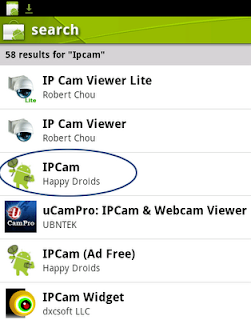
• Select the application and install it on your Android phone.
After the install is complete, it's time CCTV camera uses the IPCam as:
• Activate the Wifi Sharing Tethering on Android phones.
• Run the application IPCam had just installed.
• At the bottom of the left, you'll see a button with the letter (i). That is an indication of use of IPCam. Please read for a bit to understand how the camera works.
• In some key images. Option was to provide authentication if anyone wants to access the camera. For this experiment, for easy, clear the course of this choice.
-Choose a Quality setting to your liking. The better the Quality, access can be added later and vice versa, then the bad Quality faster access (Figure not broken). this example, we tried 50%, the middle of the camera quality.
-On the size, select the size to your liking. It also depends on the phone, if the phone is not capable of taking high-resolution, not forced. In the example, we use the size 640 × 480 pixel size.
-Press the IP image on the bottom and enter the port you'll use. If you do not understand what a port, use only por 8000 (default port) and continue by selecting Save.
• Now, turn on the camera by way of "touch" on the bottom right of the button on / off.
• There you will see the IP address of the camera along with the port of the camera.
• At present, back to the notebook / computer, connect to Wifi with Android phones that have Wifi Tethering active Sharing.
• After connecting, open a web browser and enter the IP address of the address as stated in the previous image. In the example, the IP address used is 192.168.43.1 with port 8000 then the browser address, write http://192.168.43.1:8000/
• If all processes are configured properly, you will see the words as shown below.
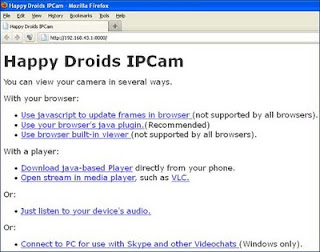
Next select one of the methods that will use, whether choosing to use a web browser, media player or use the other. Please creativity. In the example, we use the Firefox web browser.
• Remember, not all web browsers support this application. To make sure that you use the most recent web browser or using media other than web browsers.
It's finished, now your Android phone can be used as a CCTV camera as a camera conventional. You can put it anywhere as long as the Wifi signal from Android to be accepted by the computer / notebook.
If using a web browser, make sure the computer / high speed for your notebook web browser requires a great resource when streaming video from the camera Android. Do not let your CCTV camera needs to be blocked just because the computer / notebook is slow.
In addition to using the direct sharing of Wifi, you can also use the Wifi network is available provided that both your computer and notebook alike can access the network. IP address of the Android also will follow the existing Wifi network.


No comments:
Post a Comment